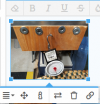You are using an out of date browser. It may not display this or other websites correctly.
You should upgrade or use an alternative browser.
You should upgrade or use an alternative browser.
How to post a thumb nail pic
- Thread starter Keye
- Start date
Keye,
When writing your post, there should be a bar above the text area. On the bar, between the link of chain and the camera is a button for inserting a picture.
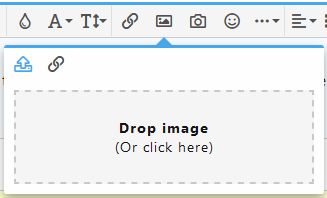
Clicking on that button opens up the pop-up shown above and clicking on the box that says (Or click here) will open another box to allow you to select an image from your saved images.
Then you have a choice of inserting a Thumbnail or a Full image.
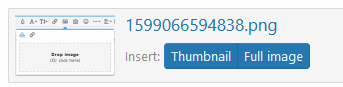
To make these images I just used the windows snipping tool, copied the content, and pasted into the message since they were relatively small. Copy and pasting still brought up the options for inserting as thumbnail or full image. I just ignored those and chose to Post reply.
Good Luck
When writing your post, there should be a bar above the text area. On the bar, between the link of chain and the camera is a button for inserting a picture.
Clicking on that button opens up the pop-up shown above and clicking on the box that says (Or click here) will open another box to allow you to select an image from your saved images.
Then you have a choice of inserting a Thumbnail or a Full image.
To make these images I just used the windows snipping tool, copied the content, and pasted into the message since they were relatively small. Copy and pasting still brought up the options for inserting as thumbnail or full image. I just ignored those and chose to Post reply.
Good Luck
I wasn't complete in my answer of how to post a thumbnail pic rather that a full size pic.
I see that you are uploading from your computer. I think some people use a smart phone or tablet but I am not familiar with how it is done from those platforms.
I know that you already know how to get pictures into a post so let me say that this is the way I do it and there are probably (surely) more and better ways to do it and just as surely there will be someone on here with more experience and can tell you other ways to accomplish the same thing.
You can create a post several ways but I am going cover what I see when I am logged in and want to write a reply.
Below all of the previous posts I see a box for writing a reply as shown. If I want to reply to, and quote, a specific post, then I click on the reply button in that post. In both cases I will be working in the reply box as shown.

When I click inside the area that says "Write your reply…" then I can do a lot of things including putting pictures in my post.
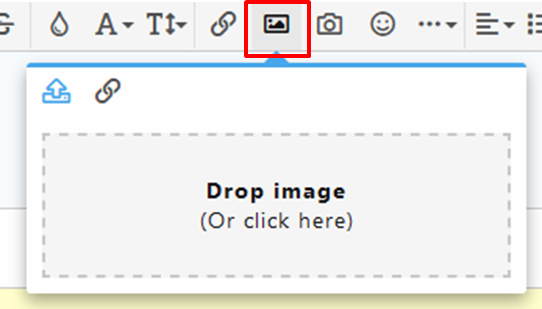
When a user clicks on the area that says "Drop image (Or click here)" a window pops up for selecting the location and you can pick the image that you want to put in your post. In this image I have selected the appropriate folder and picture that I want to insert. The program then uses that file name and when I select the Open button, shows the full size picture.
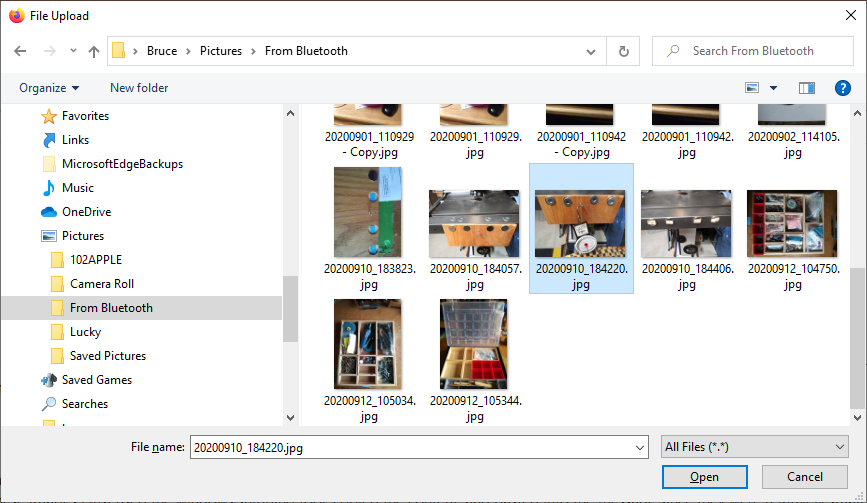
I can select in the secondary insert pane where I can select whether to insert a thumbnail or the full image.
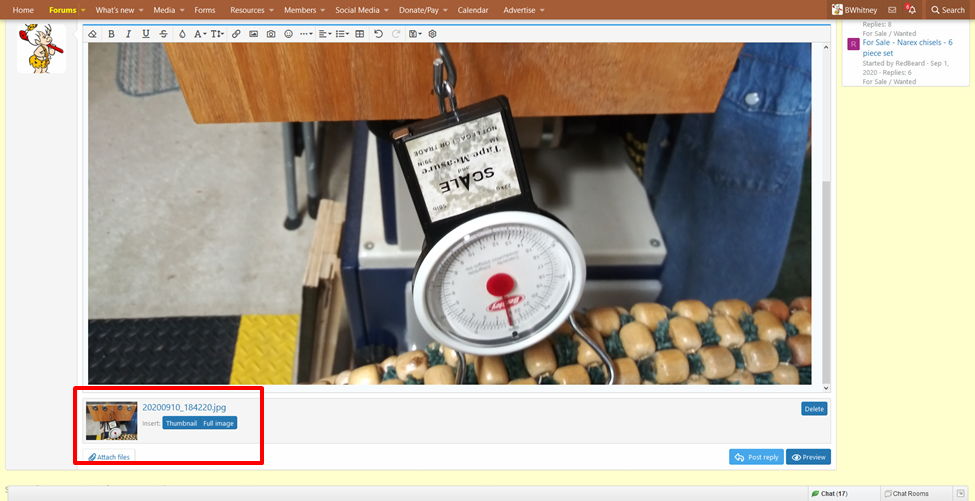
I also have a couple of choices in the body of the post. I can leave the image full size or I can select the image and resize it.
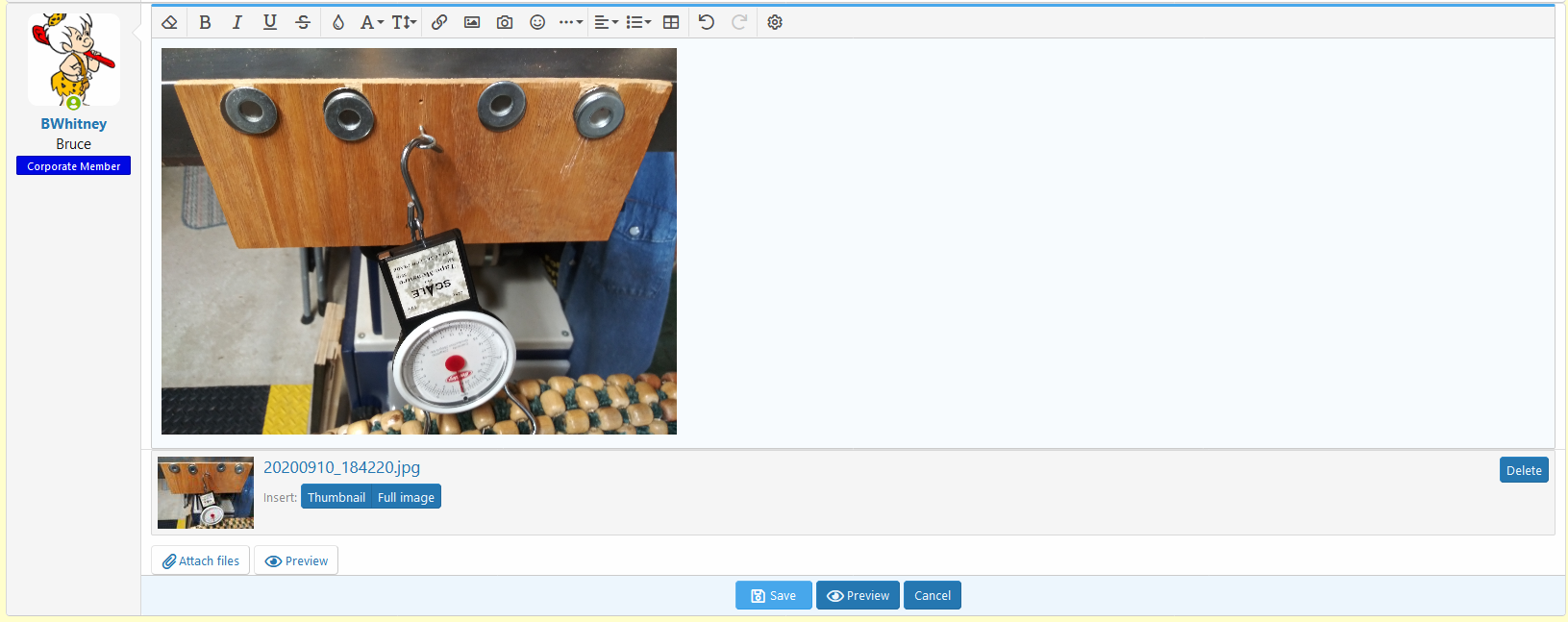

In this case I elected to leave the Full image but then resized it (second image above) by selecting the picture in the body of the post which puts sizing handles (little blue boxes on my computer) at each corner of the image.
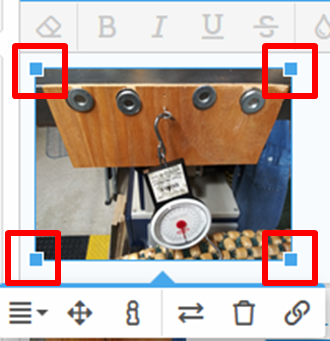
Selecting one of those handles and dragging it with the mouse will resize the picture in your post as shown in the two pictures above.
To use only the thumbnail, click on the button
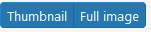 on Thumbnail and the thumbnail is placed in the body portion of your post as shown here.
on Thumbnail and the thumbnail is placed in the body portion of your post as shown here.
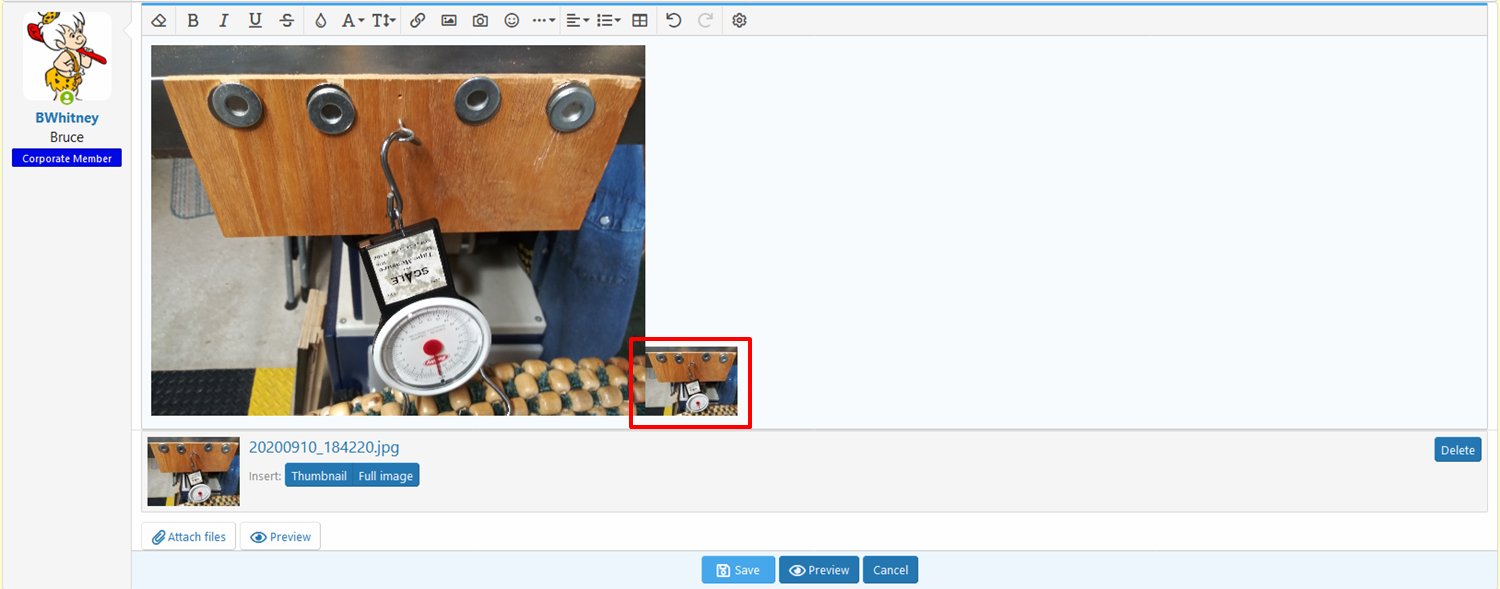
You can leave both pictures in your post or select the full size picture and delete it as I have, leaving only the thumbnail as shown here.
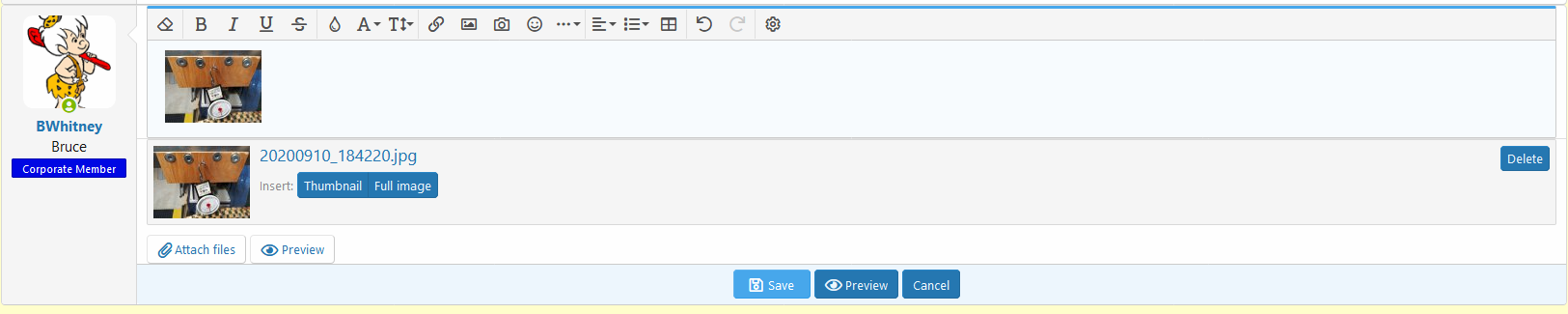
I hope this post helps someone who isn't quite sure about the process.
I see that you are uploading from your computer. I think some people use a smart phone or tablet but I am not familiar with how it is done from those platforms.
I know that you already know how to get pictures into a post so let me say that this is the way I do it and there are probably (surely) more and better ways to do it and just as surely there will be someone on here with more experience and can tell you other ways to accomplish the same thing.
You can create a post several ways but I am going cover what I see when I am logged in and want to write a reply.
Below all of the previous posts I see a box for writing a reply as shown. If I want to reply to, and quote, a specific post, then I click on the reply button in that post. In both cases I will be working in the reply box as shown.
When I click inside the area that says "Write your reply…" then I can do a lot of things including putting pictures in my post.
When a user clicks on the area that says "Drop image (Or click here)" a window pops up for selecting the location and you can pick the image that you want to put in your post. In this image I have selected the appropriate folder and picture that I want to insert. The program then uses that file name and when I select the Open button, shows the full size picture.
I can select in the secondary insert pane where I can select whether to insert a thumbnail or the full image.
I also have a couple of choices in the body of the post. I can leave the image full size or I can select the image and resize it.
In this case I elected to leave the Full image but then resized it (second image above) by selecting the picture in the body of the post which puts sizing handles (little blue boxes on my computer) at each corner of the image.
Selecting one of those handles and dragging it with the mouse will resize the picture in your post as shown in the two pictures above.
To use only the thumbnail, click on the button
You can leave both pictures in your post or select the full size picture and delete it as I have, leaving only the thumbnail as shown here.
I hope this post helps someone who isn't quite sure about the process.
Attachments
LATEST FOR SALE LISTINGS
-
Powermatic 701 Mortiser, Like New, 3 new bits, 1 like new bit, 3 non-Powermatic bits, $550
- Started by frankc4113
- Replies: 0
-
For Sale Woodshop dust collection fittings, hose, separator, pipe
- Started by Ricardo
- Replies: 0
-
For Sale Wood Stabilizing Setup - Vac Chamber, Vac pump, & oven
- Started by beloitdavisja
- Replies: 0
-
For Sale Electrical supplies (Are you building a new shop?)
- Started by DSWalker
- Replies: 2
-