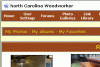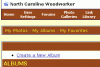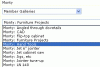I have had a couple of people mention that they had trouble figuring out how to upload pictures into their photo gallery on this site. This is intended to help clarify the steps involved.
The first step, of course, is to TAKE PICTURES!!! Show us your projects! Show us some tool porn! A posted "gloat" will be treated as unsubstantiated unless you have the pics to prove it! You know what they say... "no pics, didn't happen"! ;-)
Due to the software upgrade, you no longer have to request a photo album on this site -- all members automatically have access to their own album in the gallery. To get to the galleries, click on the "Photo Galleries" link in the navigation bar at the top of the forums. Click on "Member Galleries" to see all of the member's photo albums.
The name of your album is the same as your North Carolina Woodworker user name. It is important to note that if you have not yet uploaded any pictures, you will not see your album listed in the member galleries list! Once you upload some pictures, your album will show up in the list. The simplest way to get started is to click on "Upload Photos" (right side of menu).
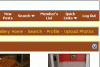
You should see something that looks like this:
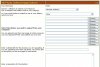
Click the first "Browse" button to get started. You'll get a standard "Open File" dialog box from your operating system, and you'll need to find where you stored your pictures on your computer (you're on your own with that step!). Note that the file has to be a valid image, with an extension of .jpg, .jpeg, .gif, or .png. Don't worry about the actual pixel size or file size of the image.
Once you have found the image file you want to upload, select it and click "OK". You should now see the path for the file you selected in the first box, just to the left of that first browse button. If you want to add another picture at this time, click on the next browse button. You have 10 of these buttons, so you can upload up to 10 pics at a time.
The other prompts on that screen are all optional, and don't need to be filled in (unless you want to, of course). When you have finished selecting your images, click the "Upload/Submit" button at the bottom of the screen. This step may take a minute or two, especially if you're uploading several large images at once.
Next you will see a thumbnail preview of your images like this:
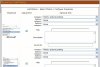
This gives you another opportunity to change the title, description, etc if you want to (optional). Also, if you see a picture that you decide you don't want to upload afterall, just uncheck it. These pictures are not actually added to your album until you click the "Process" button at the bottom.
That's it! You now have pictures in your album, and you should now be able to see your album listed in the "Member Galleries" page. If you're not sure how to include pictures in your messages on the forum, take a look at this incredibly informative and well-written tutorial here: Posting pictures
Next we'll discuss how to organize your photos into Categories.
The first step, of course, is to TAKE PICTURES!!! Show us your projects! Show us some tool porn! A posted "gloat" will be treated as unsubstantiated unless you have the pics to prove it! You know what they say... "no pics, didn't happen"! ;-)
Due to the software upgrade, you no longer have to request a photo album on this site -- all members automatically have access to their own album in the gallery. To get to the galleries, click on the "Photo Galleries" link in the navigation bar at the top of the forums. Click on "Member Galleries" to see all of the member's photo albums.
The name of your album is the same as your North Carolina Woodworker user name. It is important to note that if you have not yet uploaded any pictures, you will not see your album listed in the member galleries list! Once you upload some pictures, your album will show up in the list. The simplest way to get started is to click on "Upload Photos" (right side of menu).
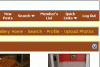
You should see something that looks like this:
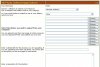
Click the first "Browse" button to get started. You'll get a standard "Open File" dialog box from your operating system, and you'll need to find where you stored your pictures on your computer (you're on your own with that step!). Note that the file has to be a valid image, with an extension of .jpg, .jpeg, .gif, or .png. Don't worry about the actual pixel size or file size of the image.
Once you have found the image file you want to upload, select it and click "OK". You should now see the path for the file you selected in the first box, just to the left of that first browse button. If you want to add another picture at this time, click on the next browse button. You have 10 of these buttons, so you can upload up to 10 pics at a time.
The other prompts on that screen are all optional, and don't need to be filled in (unless you want to, of course). When you have finished selecting your images, click the "Upload/Submit" button at the bottom of the screen. This step may take a minute or two, especially if you're uploading several large images at once.
Next you will see a thumbnail preview of your images like this:
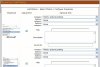
This gives you another opportunity to change the title, description, etc if you want to (optional). Also, if you see a picture that you decide you don't want to upload afterall, just uncheck it. These pictures are not actually added to your album until you click the "Process" button at the bottom.
That's it! You now have pictures in your album, and you should now be able to see your album listed in the "Member Galleries" page. If you're not sure how to include pictures in your messages on the forum, take a look at this incredibly informative and well-written tutorial here: Posting pictures
Next we'll discuss how to organize your photos into Categories.
Last edited: